SOA Webinars
Technical Requirements
Please find frequently asked questions to access the live stream sessions and ensure an optimum viewing experience should technical issues arise.
Please test your system to ensure an optimum viewing experience!
Note: If you are using Internet Explorer this site will not function properly for you, please switch to another browser such as Google Chrome, Mozilla Firefox, or Safari.
Frequently Asked Questions
What is my login info?
Complete access is available to Health Meeting registrants. To log in, enter your SOA username and password.
How do I access the sessions?
- Log into the virtual meeting site with your SOA.org username and password
- After logging in, you may access any of sessions included in your virtual meeting registration by clicking on the ‘Agenda’ tab and selecting June 8 or June 9. Click on the session title you wish to join and choose the blue “View Session” button.
- Within the session, you may see an "Activate" button on the righthand corner. Be sure to click activate to open up your session.
- When a session is open you will see the message “Live Event Not Started” until early log in begins at 5 minutes before the start time of the session.
- Select “Join Live Event in Progress” when the early login is open to begin participating in the session.
Technical Support
SOA CPD Credit Information
for the virtual symposium sessions.
Can I dial-in by telephone to listen to the live stream program?
I am having trouble with streaming audio; I can’t hear the speaker through my computer speakers; the streaming stopped… what do I do?
- If you are not able to hear any audio through your computer speakers, check to make sure your speakers are not muted or turned off.
- Refresh your screen by pressing the F5 key on your keyboard or clicking the “refresh” button in your web browser.
- If you continue to have technical issues send an email to or call 1-800-274-9390 for immediate technical assistance.
The slides are not loading; I can’t see the slides; other technical issues.
Recommendations for optimum viewing:
- It is recommended that you use a PC or MAC with an updated Internet Browser.
- Ensure that pop-ups blockers are disabled in your Internet browser settings.
- Ensure that your internet browser is Active X enabled.
- Wi-Fi is not recommended. The problem with Wi-Fi is signal strength can vary causing bandwidth to increase or decrease.
- A wired connection is recommended. A wired connection gives a consistent signal and consistent bandwidth. A wired connection provides a better experience.
- Audio (sound) is projected through your computer speakers. Be sure your computer is equipped with speakers or the room where the conference is being broadcast is equipped with speakers so you can hear the presenters.
Please ensure that the location of where you plan to access the live stream program meets hardware, software and bandwidth requirements well in advance.
Browser Tests: Please take the following browser test: http://events.commpartners.com/webcasts/browsertestor/ Please review the following Technical Requirements and be sure your system and networks are up-to-date.
Minimum System Requirements: 2.0Ghz Processor or faster 2 GB RAM (Greater than 2 GB recommended) Minimum Browser Requirements: Browser must support HTML-5. To detect your browser version, run https://whichbrowser.net/
Windows 7 or later Mac OS X 10.9 or later Chrome 60 or greater
Firefox 52 or greater
Edge 14 or greater
Safari 10 or greater
iOS 10 or greater
IP Addresses and Ports to Allow for HTML5:
72.32.161.112 port 80, 443 (web and audio)
72.32.200.104 port 80, 443 (web and audio)
72.32.221.65 ports 80, 443 (web and audio)
72.32.221.66 ports 80, 443 (web and audio)
67.203.7.114 ports 80, 443 (web and audio)
Note: If you are using Internet Explorer this site will not function properly for you, please switch to another browser such as Google Chrome, Mozilla Firefox, or Safari.
| Access Date | Quiz Result | Score | Actions |
|---|